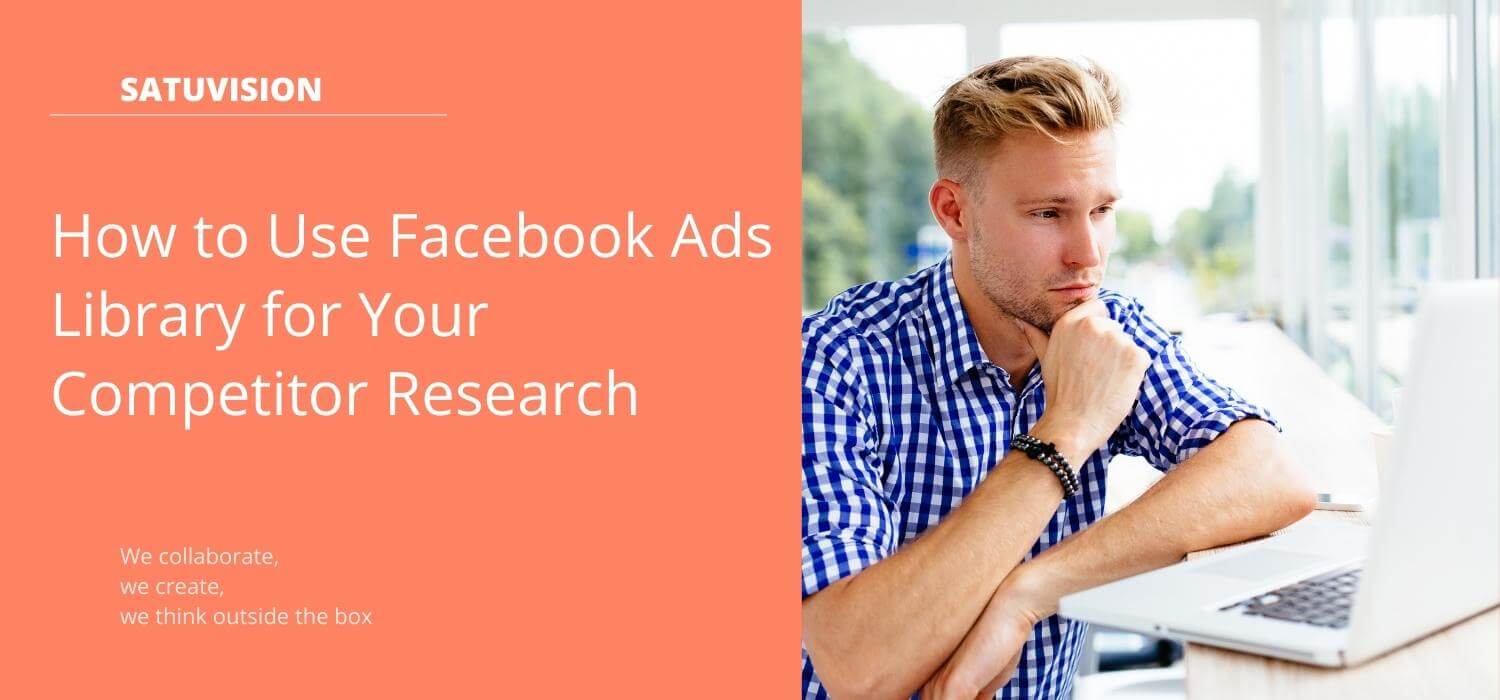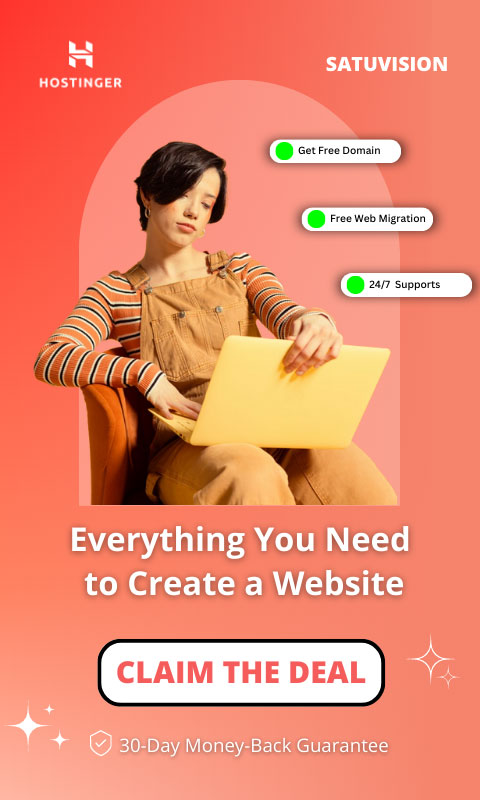After reading the previous blog that discusses what is Facebook Ads Library is and the benefit of using it, you must be wondering how to use Facebook Ads Library, right? Don’t worry, in this blog you will find out how to use Facebook Ads Library. But before that, there are a few things to take attention to before sliding into how to use it. Check out this blog!
Quick View
Competitor Research Is Something To Pay Attention
The main function of the Facebook Ads Library is to know your competitor’s ads, which is why it’s important to research this before you create an ads. By doing research, you will find out and get references to competitor ads content. After doing this research, you will be able to create more attractive and creative ads that can beat your business competitors.
Before doing this competitor research, there are a few things you should pay attention to.
Are competitor ads still active?
Doing research on competitor’s ads whether they are still active or not can indicate if they are effective. Why is it like that? Because ads that have been disabled tend to be unsuccessful in their marketing campaigns. By observing your competitors’ ads that are still active, this can help you know which ads your audience is interested in so you can focus on quality and targeted ads.
When are competitor ads published?
Never use an old ads as a reference for yours, it’s possible that an old ads has little interest because it doesn’t follow the trend. Look for competitor ads that are still fresh and follow trends as a reference.
Where is the ads published?
You can see where competitor ads are published through the logo on the top right of the Facebook Ads Library page. For example, if the logos that appear are Facebook and Instagram, then the competitor’s ads is published on that platform. Knowing this is very important, because you can find out the target audience from competitors’ ads. The audience habits of each platform are different, so you can improvise your ads to reach a wider audience.
How to Use Facebook Ads Library
Facebook makes how to use Facebook Ads Library very easy so that anyone can access advertising information. Here are the steps to use it:
1. Open the browser you will use
2. Facebook Ads Library page can be accessed via the link; https://www.facebook.com/ads/library/
3. After the page has finished loading, it will look like the following

4. On the dashboard that appears, you can select the location and category of the ads. Here we will give an example of a country location, Indonesia

5. Next select the ads category. There are only two types of ad categories in Facebook Ads Library; “Issue, election, and politics ads” are separated from other ads. If you are looking for commercial ads, you can select “All Ads” as shown below

6. In Facebook Ads Library search field, you can see ads based on keywords or advertisers.

7. Based on Keyword
In the search coloumn field, enter the keywords you want to search for. Here we will give an example of a “digital marketing agency”

There will be 230 different fanpage results and a collection of ads appeared. Choose ads that you think are good and interesting to be used as references.
8. Based on Advertiser
Here we will use the advertiser “Sofitel Bali Nusa Dua”. The Facebook Ads Library will return relevant results to the advertiser’s name and make sure you select an active advertiser, then select it.

Based on the ads, take note of the competitor’s strengths and weaknesses to develop your ads.
9. Filters
In addition, there is a “Filter” feature in the search column. This is useful for narrowing down your search area. There are several filter options that you can use, including; Language, Platform, Media Type, and Impression by Date.
- The first filter is Language, which you can use to select the language of the ads you want to see. This tab will show what languages are available from the ads. Many big brands in a country have audiences from various parts of the world, this filter is useful so that ads can reach a wider audience.
- The second filter is Platform, which is the place where you want to see the ad also published. For example, you will select “Instagram” and you will see what ads are published on Instagram as well.
- The third filter is Media Type, you can filter ads based on the media used. For example, we use “Photos” media and what we will see are ads with photo media only.
- And the last filter is Impressions by Date, with this filter you can see the ads that got impressions within a certain period of time. The more impressions, the better your ads can be.

Based on the steps above, it’s very easy how to use the Facebook Ads Library, isn’t it? If you are still confused and have problems in how to use Facebook Ads Library, don’t worry. Consult with SATUVISION for your business compiler analysis!