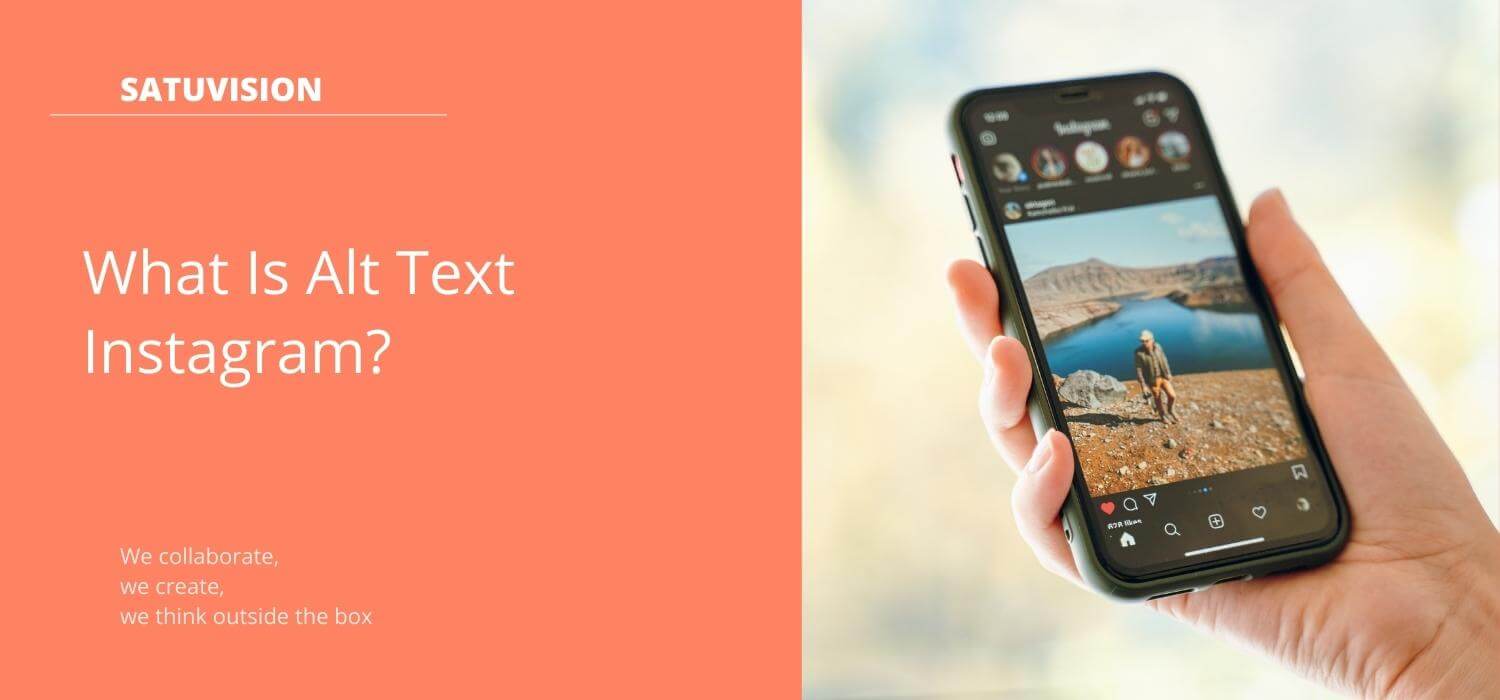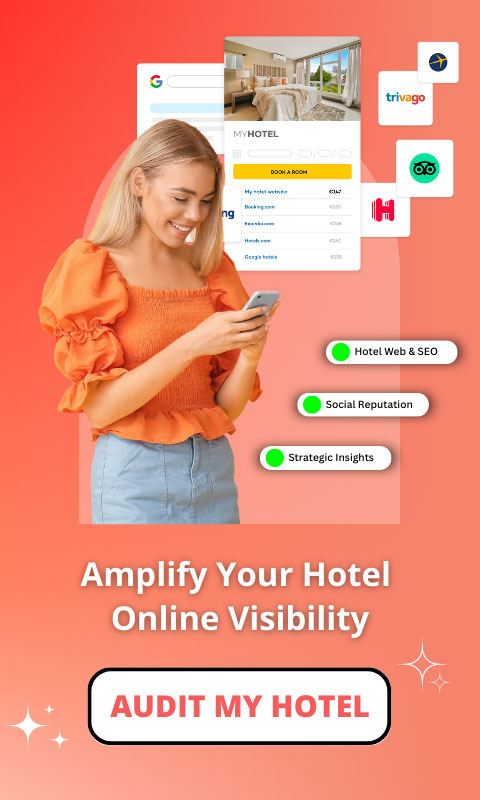Instagram is one of those platforms that definitely come to your mind when you think about social media marketing platforms. But many of us may not be aware of the alt text Instagram feature, it is often overlooked but very useful. But, what is alt text Instagram? And how to add alt text Instagram? Here we will answer that question!
Quick View
Alt Text Instagram, What Is It?
In the world of SEO, there is something called “alt text“. In simple terms, alt text or alternative text is a description that will be displayed when an image is unreadable or fails to load on a web page. Having alternative text that fits perfectly into the context of the image is a great way to gain traction and attention. Likewise on Instagram, one of the most common places to use alt text is to add it to an image. There are situations when alt text will be displayed, namely if:
- When the internet connection is too bad, so the image cannot be loaded
- Help you grow your Instagram account using Google. By adding keywords that are good for SEO in the alt text of the image, this can allow the image to appear on Google (not just on Instagram). However, keyword selection must also be considered to match what users are looking for on Google
- Users use a special screen reader browser (users can’t view images) which will tell what’s in the image based on the added alt text
This use of alt text is important for visually impaired Instagram users, who don’t use the platform as most people do. So, they need a screen reader that will read the text description of the image.
In addition, adding alt text can also help improve image performance to make it easier to find. If you want this, it’s time to take advantage of alt text Instagram feature. You’re the one who knows what’s in the image and what’s important for users to know.
How to Add Alt Text on Instagram?
Adding alt text on Instagram can be done before posting, or after. So you don’t have to worry about reposting images that don’t contain alt text if you’ve already posted them.
Adding Alt Text to a New Instagram Post
1. Start by uploading photos to Instagram
2. After you select the photos to upload, click Next
3. At the bottom of the screen there will be the words “Advance Settings”, click it
4. There will be writing “Write Alt Text”

5. Write alt text in the column provided and click finish

6. To finish posting, you can also add captions, hashtags, account tags, etc

7. Click “Share” when your post is ready
8. AND BOOM! Finished
Adding Alt Text to An Existing Instagram Post
1. Select the image you want to add alt text to, and click the three dots in the upper right corner of your screen

2. Click Edit

3. Click “Add Alt Text” in the lower right corner

4. Write alt text in the column provided. After that, click finish

5. Your post has been updated with additional alt text in it!
Adding alt text Instagram to Instagram images is a good habit to do. This ensures that users don’t miss your content just because of accessibility issues. If you are still confused about alt text Instagram, you can contact SATUVISION for more information about this.